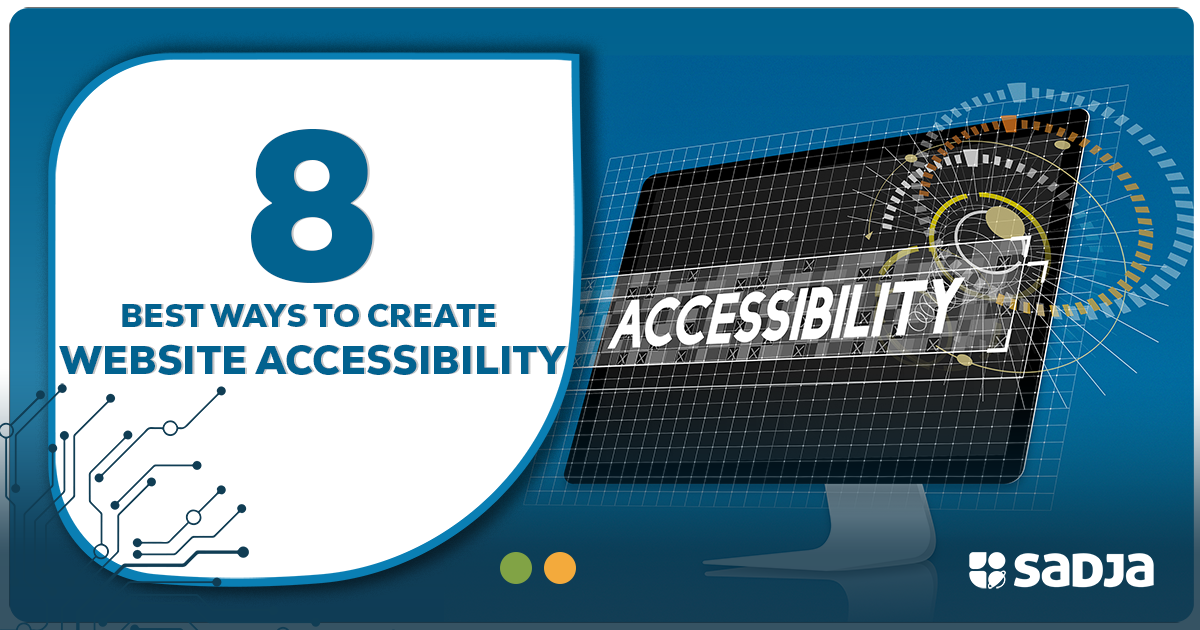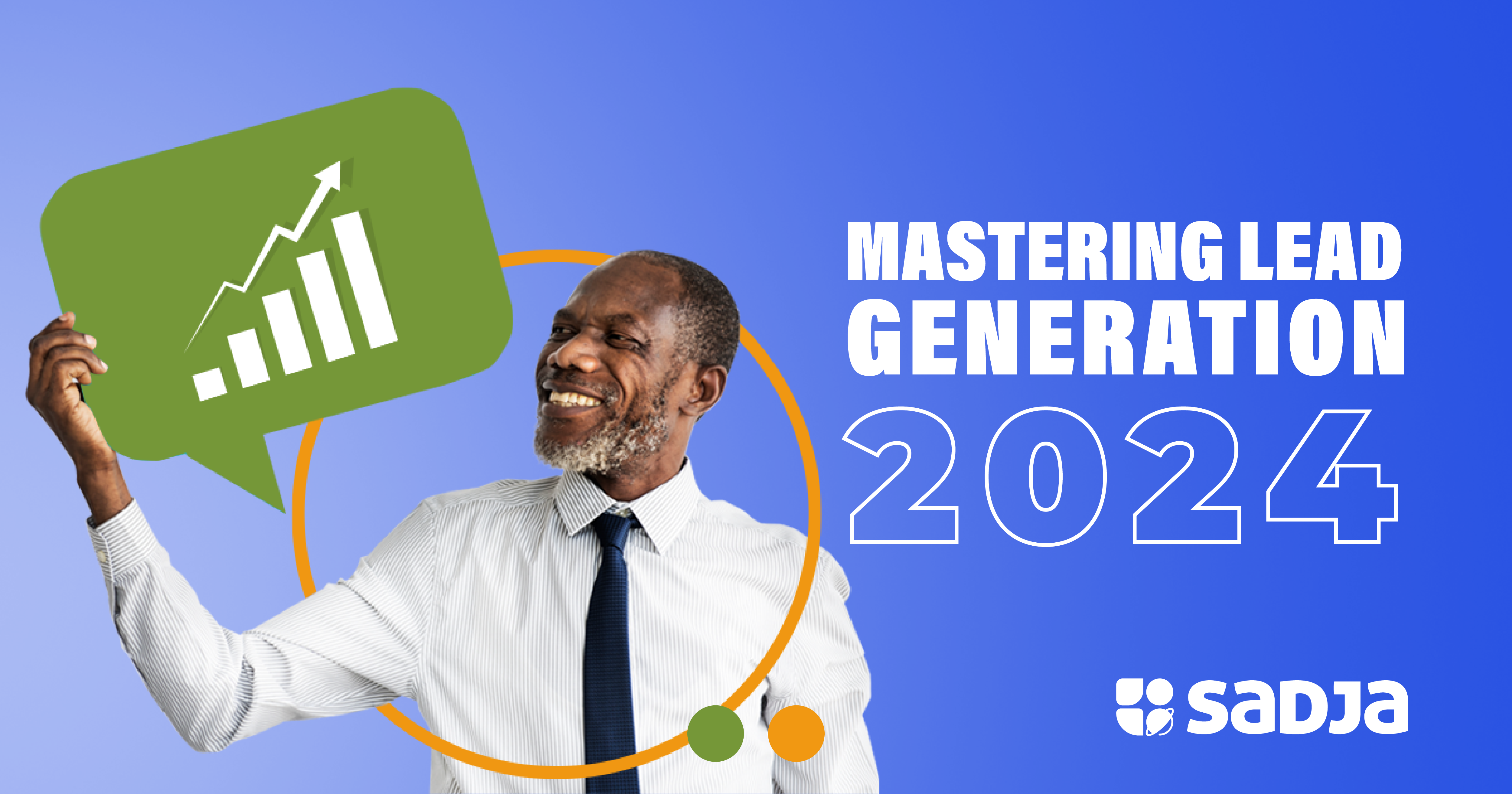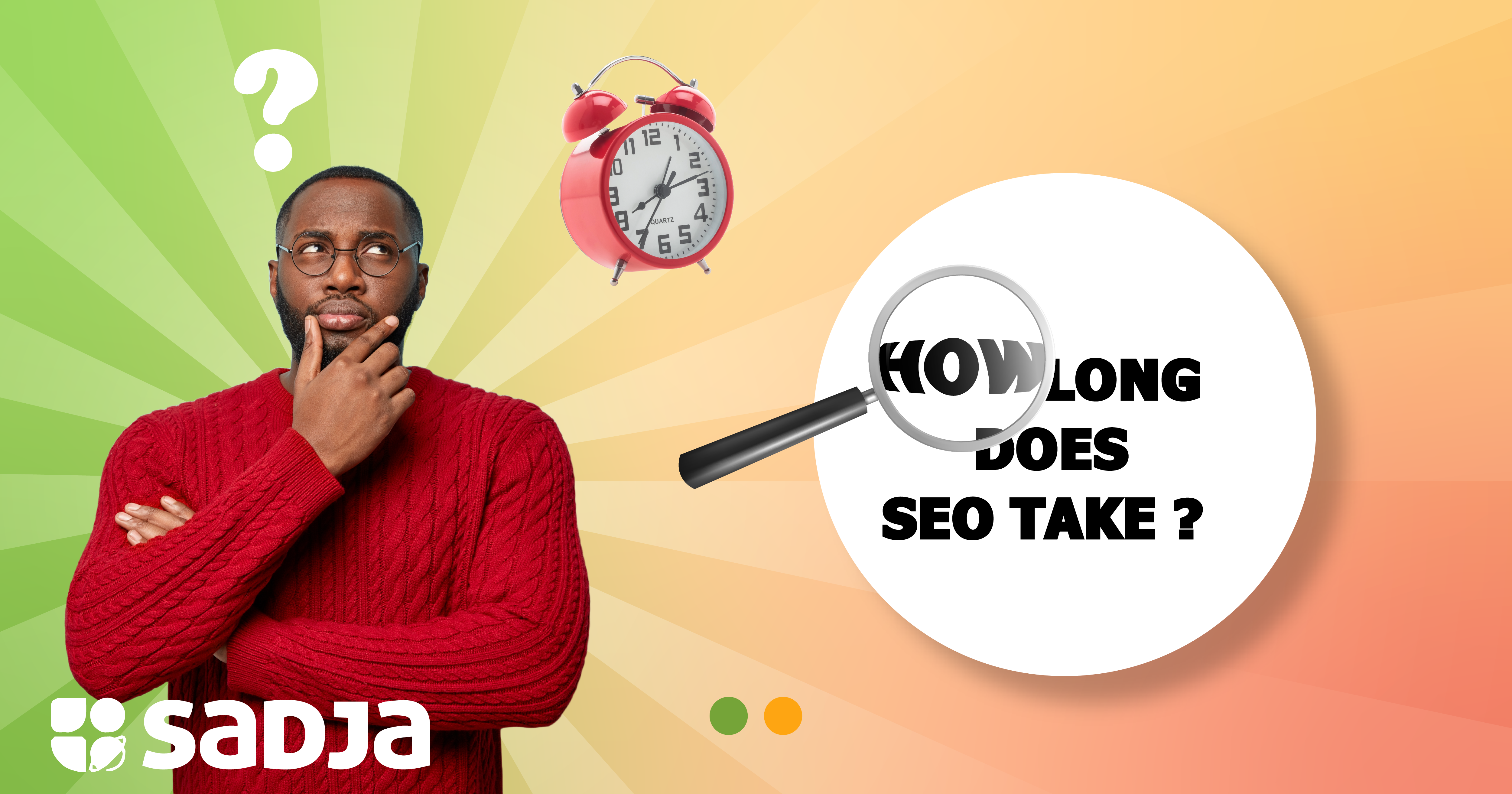How to Make Your Website More Accessible
If you are looking to increase the accessibility of your website, there are different ways to achieve this. It can be as simple as adding alt text to images or closed captions to videos. Let’s get into more detail about how all this works.
Use a Good Colour Contrast
The most common form of colour blindness is a red-green colour deficiency. People with this deficiency have difficulty separating red, green and yellow colours. Regarding the contrast of your website, people with colour blindness are the most likely to be affected.
Individuals with visual impairments like colour blindness or restricted vision may find it challenging to understand websites with a non-contrasting or inadequate colour scheme.
Create your website so that it can be used by different users, like other groups of people with disabilities, for example, those with learning difficulties, to identify and sort through our content.
Use colour to appeal to all audiences, but also include other visual cues like an asterisk or question mark. Make sure to use visual separation to separate content blocks from one another (such as whitespace or borders).
According to (Web Content Accessibility Guidelines) WCAG requirements, you should design your website so that the perceived brightness of the foreground items, such as buttons, menus, or graphics, is at least 4.5 times higher than the perceived brightness of the backdrop colour.
Include Alt Text for Images
Alternative or alt text is a word that can be included as an attribute to describe an image’s nature or contents to website visitors. The alt text is displayed in a box that typically would have the image in it.
When an image link is unavailable due to a broken or modified URL or any other problem, alt text displays which can be helpful.
Alt text enables accessibility as it is read out to visually impaired people through screen readers that read descriptions of images on a web page. Besides images, ensure alternative text is included for all the essential visual components of your website, such as buttons and logos.
The one exception to the alt text rule is when an image is used only for decoration; in this instance, the alt text attribute can be left blank so that the screen reader user is not diverted from the page’s more important information.
Ensure Keyboard-Only Navigation
Some web visitors, such as people with mobility issues who have sustained repetitive stress injuries, may not navigate the internet or web content with a mouse. This is where keyboard-only navigation comes in handy.
These users can access content by pressing the “tab” or “arrow” keys on a keyboard or using alternate input methods like a single switch or a mouth stick.
The main distinction between the keyboard and the mouse is that users can only access the links on the screen in order when they use the keyboard to navigate. They must read each link once before getting to the site they want to visit.
However, the mouse enables direct access to the links on the screen. In contrast, a mouse user can check the links available on the screen and move the cursor right to the link he wants to click.
No matter how beautiful or sophisticated, any website is entirely useless to someone unable to use its controls. Users who cannot use the mouse can interact with websites using the keyboard.
Use ARIA Roles
To make web content and apps (especially those created with JavaScript) more accessible to individuals with disabilities, a set of roles and attributes known as Accessible Rich Internet Applications (ARIA) was created.
Accessible Rich Internet Applications (ARIA) contribute to the accessibility of dynamic content, and any element needs to have these HTML requirements.
One of the most important rules about using ARIA is only to do so if you must. Instead of repurposing an element and adding an ARIA role, state, or property to make it accessible, utilize a native HTML element or attribute that already has the semantics and behaviour you need.
Work With CMS That Supports Accessibility
You can design your website using one of the available content management systems. A content management system (CMS) is a technology, or a group of tools, used to produce, modify, organize, and publish content online. Drupal and WordPress are famous examples of some of the best accessibility features.
As you choose a CMS to work with, as yourself these questions.
 Is the interface accessible to those with disabilities, especially the main template?
Is the interface accessible to those with disabilities, especially the main template?
 Is it possible to navigate the interface without a mouse?
Is it possible to navigate the interface without a mouse?
 Is a screen reader user able to access all the content, including images and frames?
Is a screen reader user able to access all the content, including images and frames?
 Is it simple to use and comprehend the interface?
Is it simple to use and comprehend the interface?
 Is there a forum where you may submit queries and advice on accessibility?
Is there a forum where you may submit queries and advice on accessibility?
 Can you update the CMS yourself with accessibility fixes?
Can you update the CMS yourself with accessibility fixes?
 If the technology is open source, can you offer accessibility fixes to the community? This is significant for a few reasons. First, updates in the future might include the CMS’s modifications. Second, your effort may be helpful to other users.
If the technology is open source, can you offer accessibility fixes to the community? This is significant for a few reasons. First, updates in the future might include the CMS’s modifications. Second, your effort may be helpful to other users.
The most critical factor about using a CMS for accessibility is not the CMS itself but what you input in the CMS as well. Thus after selecting a CMS that meets your needs, be careful to select an accessible theme or template.
Go to the theme’s documentation for accessibility-related advice and pointers on developing accessible content and layouts for that theme. The same rules should be followed when choosing modules, plugins, or widgets.
Create a Logical Website Structure
Your material should not only be straightforward to understand but also organized logically and simply so that users won’t become confused by it.
Follow web design and content presentation approaches like the F-layout, where content is structured in an F-shaped pattern to mimic how most visitors usually browse websites, to achieve a coherent website structure.
Place your navigational links and pages in a way that most people would anticipate when organizing the structure and navigation of your website. This includes positioning the navigation above the fold, often in the page’s header (and footer).
You should also write your HTML files so that the intended information and structure remain retained even if the page styling was deleted. For instance, even if you strip-pack the page design, utilizing appropriate headings, sorted and unordered list components, and bold and italic text would all still be able to convey information.
Make the Website Accessible to Screen Readers
Screen readers are the most common tools used by people with visual impairments to navigate the internet. A screen reader is a piece of software that makes computer use possible for those with significant visual impairments.
A screen reader essentially scans the text that appears on the user’s device screen and reads it aloud whenever the user moves their mouse cursor over a section of the text, for example. This is why it’s crucial to take technological steps to ensure screen readers can access your website.
 +256 206 300885
+256 206 300885