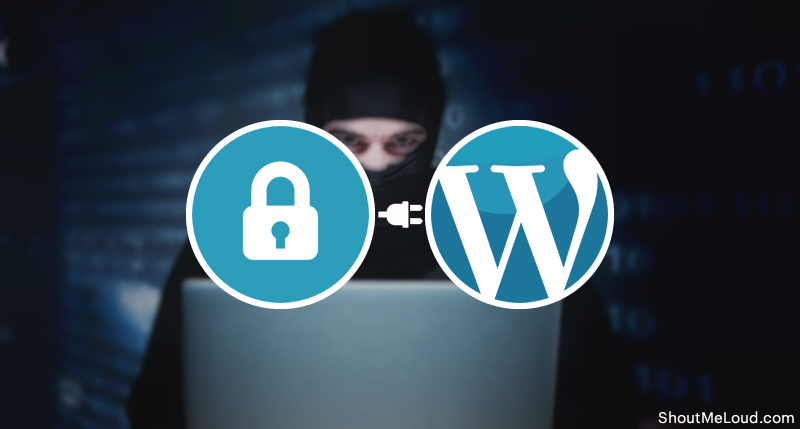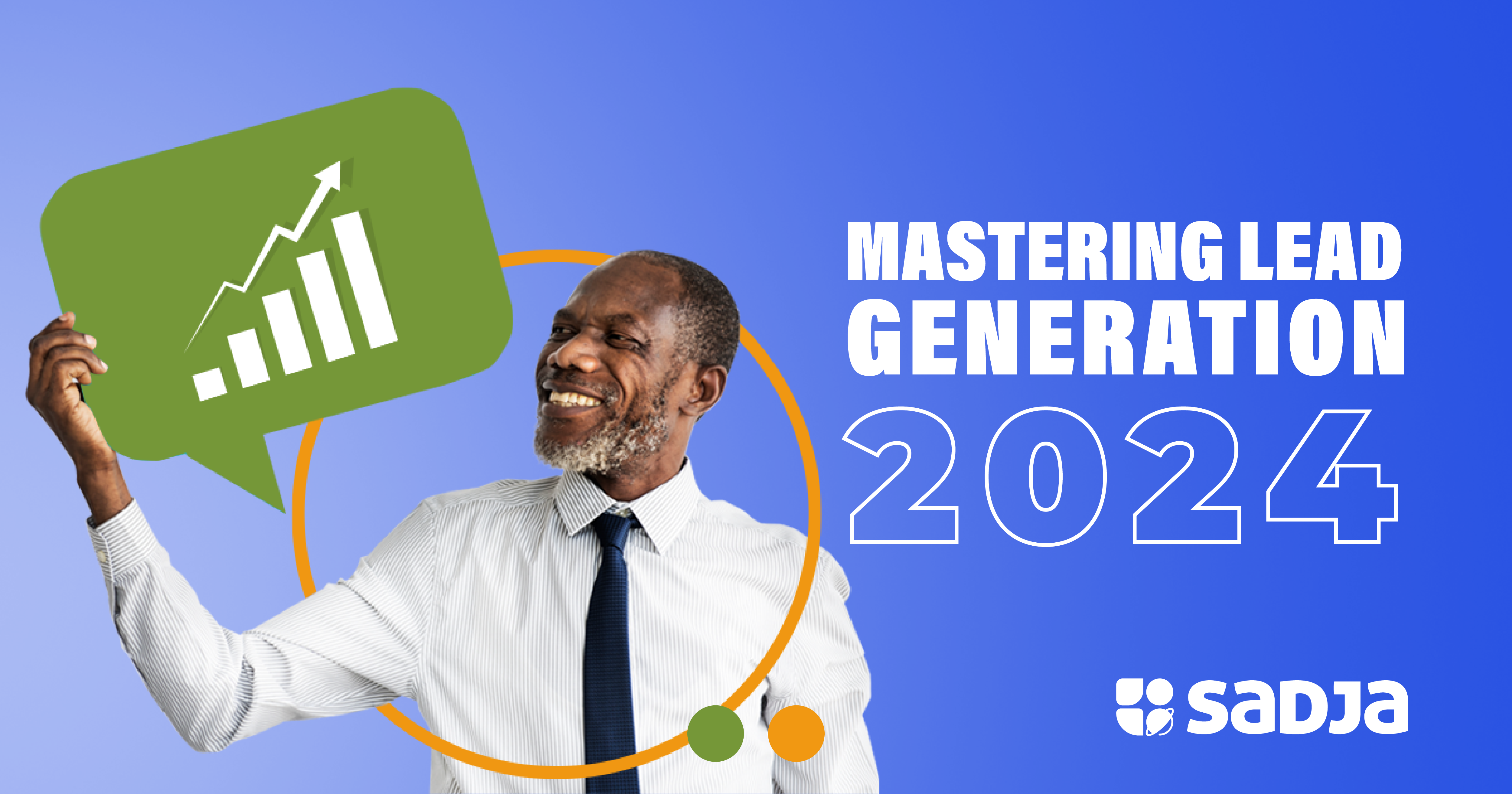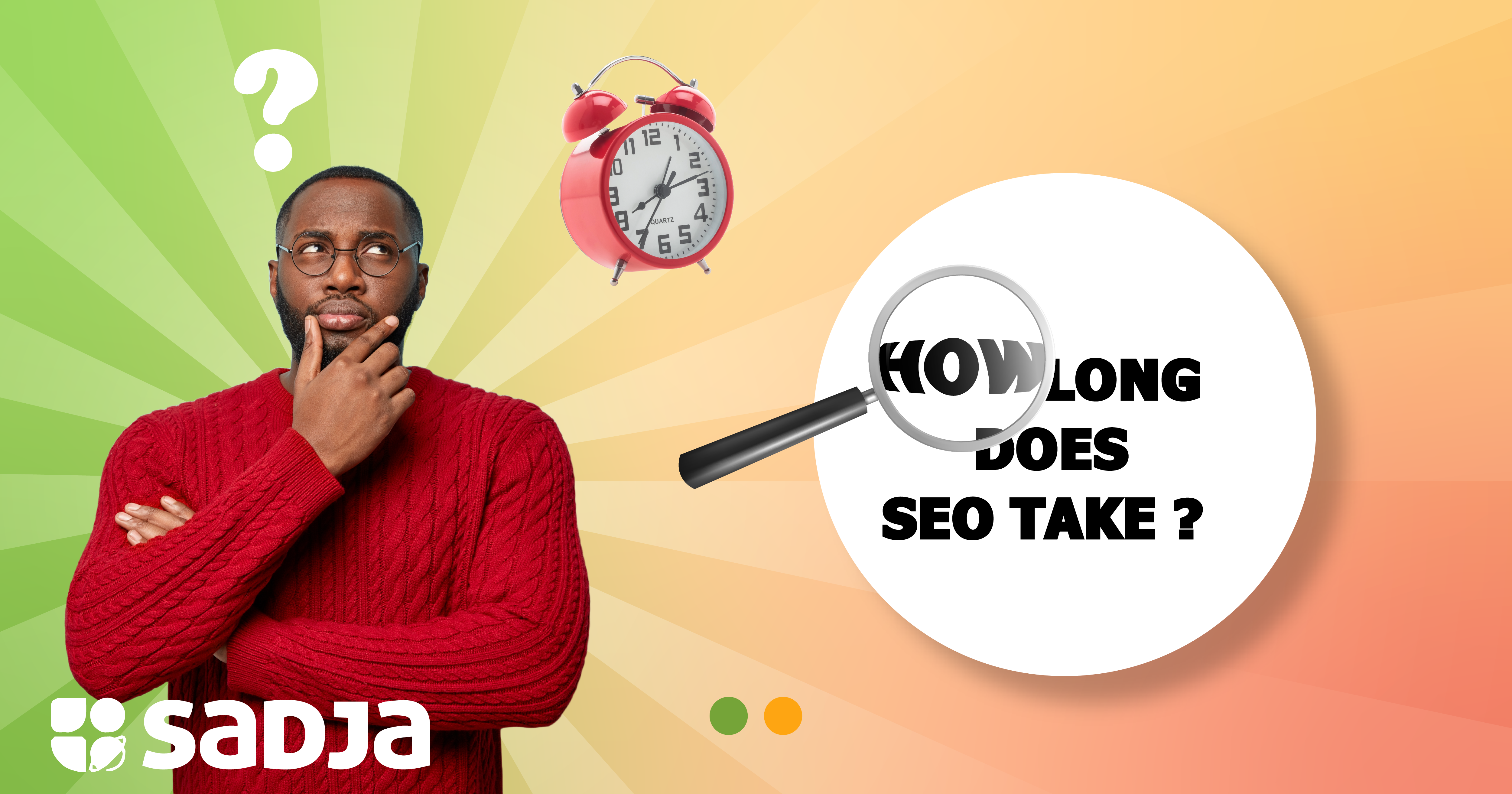WordPress design security is crucial for all website administrators. Google blacklists about 10,000 websites each day for malware and nearly 50,000 each week for phishing. To protect your website, you need to implement the best practices for security.
This post will cover the most useful WordPress security tips to protect your site from hackers and malware.
Although the WordPress core files are secure and regularly audited by hundreds of developers, there is a lot more that can be done to ensure the security of your website’s non-essential components.
Security doesn’t end at risk elimination. It also involves risk reduction, and as a website administrator, there is plenty you can do improve the security of your WordPress design, even if you aren’t tech-savvy.
Why do you need to secure your website?
A hacked WordPress site can cause severe damage to business reputation and revenue. Hackers can steal confidential user information, passwords, install malicious programs, or even distribute malware to your users. Worse still, they may hold your website hostage and force you to pay large sums of money to regain your site access.
In the first quarter of 2016, Google reported that more than 50 million website administrators had received warnings that a website they were attempting to open might steal their information or contain malware.
If your website represents a business, charitable organization, or any other enterprise that handles sensitive information, you need to pay attention to security. In the same way that business owners protect their physical stores, it is your responsibility to ensure your website is adequately protected.
Keep WordPress Updated
WordPress is open-source software that is regularly updated and maintained. By default, WordPress installs minor updates automatically. For major releases, you need to download and initiate the update yourself.
WordPress also comes with several plugins and themes. These accessories receive maintenance updates from their developers, and you need to keep them updated. WordPress updates are vital for the stability and security of your WordPress website. You should always ensure that your WordPress core files, theme, and plugins are up to date.
Passwords and user permissions
The most common strategy hackers use to gain access to a WordPress website is password theft. You can prevent this by using strong passwords unique to your site. You should do the same for FTP accounts, your databases, and WordPress hosting account, and custom email addresses, if they use your website’s domain name.
Beginners prefer simple passwords because they are easy to remember, but this advantage isn’t worth the risk to your website. Furthermore, there is no need to remember passwords. You can use a password manager. It is an application that keeps all your passwords in one place. Another way to limit the risk is to deny other people access to your WordPress administrator account. If you have guest authors or a large team, then create user roles and accounts for them.
WordPress Hosting
Your WordPress hosting provider plays the most significant role in the security of your website. Your hosting provider should take several precautions to protect their web servers from potential threats.
Your hosting partner should:
- Continually monitor their network traffic for suspicious activity and notify you when they suspect your website has been compromised.
- Establish mechanisms to prevent large-scale direct denial of Service attacks.
- Keep their hardware and server software updated to eliminate known security vulnerabilities that hackers could exploit.
- Have standby accident and disaster recovery strategies that guarantee your data is safe in the event of a significant accident.
Unfortunately, shared hosting (the most common type of hosting) carries inherent vulnerabilities. On a shared plan, you share server resources with several other customers. This comes with the risk of cross-site contamination; a hacker may use a neighboring website to attack yours.
With managed WordPress hosting, you have a secure platform for your site. Managed WordPress hosting provides a stable Launchpad for your website. Managed WordPress hosting companies offer automated backups, automated WordPress updates, and advanced security configurations that ensure your website is protected.
WordPress security in a few simple steps
WordPress security can be a challenging thought for beginners, especially those not familiar with web design. There’s no need to worry, though. You can harden your website with a few simple clicks (coding skills aren’t required).
Setup a WordPress backup schedule
A reliable backup is your first line of defense against any WordPress security breach. Remember, nothing on the internet is ever completely secure. If government websites can be breached, yours is no exception.
There are several backup plugins you can install on your WordPress site. All you have to do is ensure you make regular full-site backups to a remote location (outside your hosting storage). You could use cloud services like one drive, dropbox, and google drive.
Prevent attempts to hack your site
After you’ve set up a backup system, you need to set up auditing and monitoring to track all events that transpire on your website. This should include failed login attempts, file integrity checks, and malware scanning. You can do this with security plugins like Sucuri scanner.
After you install and activate Sucuri, you’ll need to generate a free API key, and this will enable integrity checking, audit logging, email alerts, and other essential features.
Next, you’ll want to harden your website. In Sucuri, you can do this by clicking the hardening option in the settings menu. Doing this will secure vulnerable areas hackers often exploit during attacks. Most of sucuri’s hardening options are free, except for the web application firewall.
Setup a Web application firewall
One of the best ways to protect your site is through a web application firewall. It will prevent malicious traffic from reaching your site. DNS level website firewall: this type of firewall will route your site’s traffic through third-party proxy servers so it can filter out anything that seems harmful.
Application-level firewall: firewalls of this nature evaluate incoming traffic after it reaches your server but before most WordPress scripts are loaded. This method is less efficient in comparison to a DNS level firewall because it creates extra server load. Besides Sucuri, there are other DNS level firewall providers you could partner with, like cloud flare.
Upgrade your site to HTTPS/SSL.
Secure Sockets layer (SSL) is a web protocol that encrypts the data transferred between your website and its visitors. It makes it harder for attackers to steal personal information.–after you’ve enabled SSL, your website will use HTTPS rather than HTTP. You will also see a padlock icon alongside your web address in the browser.
DIY security
If you’ve followed all the steps mentioned so far, you are already better than most website owners. But, there is always more you can do to secure your website further. Some of the actions specified below may require programming knowledge.
Edit the default username
In the early days, WordPress defaulted to admin as the user name. Since a username constitutes 50% of the required login credentials, it is easy for hackers to implement brute-force attacks. WordPress has since altered its policy and now forces users to select custom usernames during installation. Unfortunately, some automated WordPress installers still set the default username to admin. If you find that to be the case, change it as soon as possible. By default, WordPress won’t permit you to change usernames. However, there are workarounds to the problem.
Use a username editor plugin to establish a new admin username and remove the old one. Change the username using phpMyAdmin.
Disable file modification.
WordPress comes with an integrated code editor that enables theme and plugin edits within the WordPress admin panel. While the tool is convenient, in the wrong hands, it is a severe security risk. If you don’t really need it, it would be wise to disable it. You can do this by pasting this code into your wp-config.php file.
// Disallow file edit
define ( ‘DISALLOW_FILE_EDIT”, true);
An alternative to this method is to use the hardening options available in plugins like SUCURI
Disable XML-RPC.
XML-RPC comes enabled in all versions of WordPress later than 3.4. It helps connect your site with mobile and web applications. Since it is a powerful tool, it can be used to enhance brute-force attacks. For instance, if a hacker wanted to try 500 different combinations to find your password, they’d need 500 separate login attempts. With XML-RPC, they can use a multicall function to try thousands of combinations with about 30 or 40 requests. If you don’t need XML-RPC, it would be wise to have it disabled.
Change the wp_ prefix
WordPress databases use wp_ as the prefix for all their tables. However, it’s a vulnerability hackers can exploit to guess your table names. That’s why you should change it. This may damage your site if done wrong – proceed only if you are sure of your coding skills. Here’s how to change the wp_ prefix
Limit the maximum number of login attempts
WordPress permits users to make as many login attempts as they please by default. The problem with this is that it leaves your site open to brute force attacks. Hackers may attempt to guess your password by trying multiple combinations. This can be rectified by limiting the number of login attempts each user is allowed to make.
If you have a web application firewall setup, this has already been done for you. If you don’t, then follow the guide below. First, you need to download, install and activate the login lockdown plugin it will allow you to specify the maximum number of times a user may attempt to log in before they are locked out of the site.
Implement two-factor authentication
Two-factor authentication forces users to log in through a two-step authentication procedure. The first step requires a username and password, and the next requires authentication via a separate application or device. Most popular web services like Facebook and Gmail have added this capability to their accounts. You can do the same for your WordPress website. All you need to do is install a two-factor authentication plugin and follow the instructions given after you’ve activated it.
Implementing these tips should secure your website from all but the most dedicated hackers. While it may seem bothersome to apply all the advice covered in this article, doing so will spare you the damage, frustration, and uncertainty that follow a security breach. If you have any questions concerning the security of your website, you may consult a professional developer. There are several web design companies in Uganda with the expertise to address your concerns.
 +256 206 300885
+256 206 300885